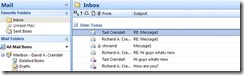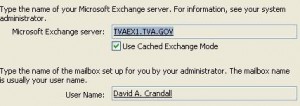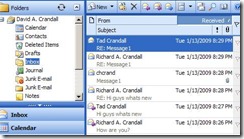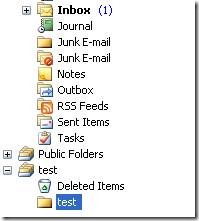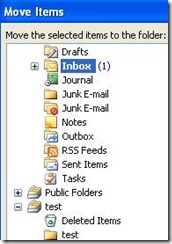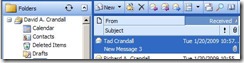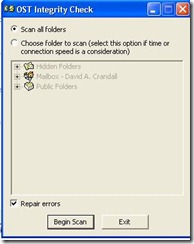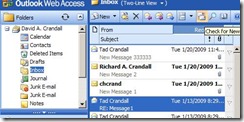OST file restore can cause data loss or duplicate mail content. The options below are some of the workarounds for getting data back into the database. There are other options like copying all the OST files from the local workstations, using OST2PST and then using exmerge to copy the data back. Other options include converting the OST file to a PST file, attaching the PST file to the user’s mailbox, ensuring the messages they need are there, removing the users out of cached mode, and allowing the user to import the messages from the PST file back into the inbox. Of these methods, with my customers, I have found that using the SCANOST application is the simplest method. I would recommend walking through a couple of the scenarios in your test lab so you can get a feel of the steps needed. If you need help setting up your lab please let me know. Make sure you take a copy of the OST file and database before doing any of the options.
Things I didn’t test:
– Large OST files
– Content Outside inbox
– Large deployment
References
How to Recover Offline Folder Information http://support.microsoft.com/?id=195793
Restoring from an OST after Deleting the Mailbox http://support.microsoft.com/?id=163589
About the OST Integrity Check tool
http://office.microsoft.com/en-us/outlook/HP030896241033.aspx
1. As you can tell David Crandall has 6 email messages in his inbox
2. Has you can also tell from the connection type the user is using Outlook Cache Mode
3. From ESM you can see that he has a total of 10 items in his mailbox
4. To ensure no data is added I dismounted the database. Below is the database time stamp and size
5. I deleted the transaction log files from the server and copied the database to a different location
6. I mounted the database
7. I sent three new email messages to David Crandall’s mailbox
8. I dismounted the new database and replaced the new database with the old database. I also deleted all the log files from the Exchange server
New Database
Old Database After Copy
9. I then mounted the old database
10. I closed and reopen Outlook and did a send/receive. My email message where still in my Outlook client
11. I than logged onto OWA to see if the message would be in DCrandall’s mailbox. As excepted the messages are not located in dcrandalls’ mailbox
12. Now we need to get the data from the OST file to the mailbox. We have a couple options to get this done:
12a. We can copy the email messages to a PST file and import it back:
You could leave it in the PST file or move it back to the inbox
We can now confirm that the email message is back in the mailbox
12b. We can make a change to the email message like adding a category
- In this example we will be using the message from rcrandall
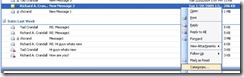
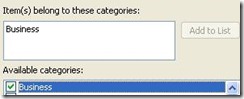
- The message is now added back to the database


o You can then remove the category from the email message
12c. We can use MFCMAPI and sync the OST file with the mailbox
- o In this example we will be using the message from tcrandall
- Open MFCMAPI or download the application from Microsoft’s website
- Click sessions, Logon and Display Store Table
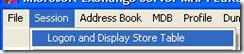
- Choose the Outlook profile that has your OST file
- Double click on Mailbox – <Your User Name>
- Expand Root – Mailbox
- Expand IPM_SUBTREE
- Double click inbox
- Select the messages that where sent after the data was lost
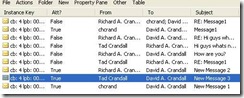
- Right click on the email messages and select RTFSync
- Click OK at the CALL RTFSync dialog box
- The messages should now show up in your inbox
12d. I think the easiest way is running SCANOST
- In this example I have reset the databases so all three email messages are missing from dcrandall’s mailbox
Scan all files with ScanOST
Adding all the email messages to my mailbox on the exchange server
Happy converting!